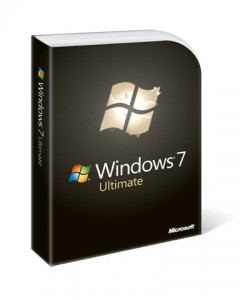 So Windows 7 is now released to manufacturing (RTM for you acronym junkies out there) and this is the last time I’ll need to be installing the operating system before it appears in the shops. During the Beta, aside from a few minor issues with hibernate, Windows 7 has been wonderfully stable and, I must say I’m impressed by the new Media Center interface (EngadgetHD have a look at it here).
So Windows 7 is now released to manufacturing (RTM for you acronym junkies out there) and this is the last time I’ll need to be installing the operating system before it appears in the shops. During the Beta, aside from a few minor issues with hibernate, Windows 7 has been wonderfully stable and, I must say I’m impressed by the new Media Center interface (EngadgetHD have a look at it here).
Anyway – this is a HOWTO for installing the Windows 7 RTM [Get it here] from a USB drive, mainly because it’s faster than doing it from a DVD, and also – because my various DVD drives appear to not enjoy talking to each other. These instructions assume a Windows based operating system, I completed them using Windows Vista.
The Process:
- Plug in a 4GB or larger USB drive
- Open up a command prompt as an Administrator (Start > All Programs > Accessories, Right-click Command Prompt & choose ‘Run as Administrator’ from the drop down menu.
- Type DISKPART
- Type LIST DISK (Take note of the disk which matches your USB drive – it’s UNLIKELY TO BE DISK 0 – be careful!!)
- Type the following:
SELECT DISK 1 CLEAN CREATE PARTITION PRIMARY SELECT PARTITION 1 ACTIVE FORMAT FS=NTFS ASSIGN EXIT
You should be returned to the command prompt at this stage, DON’T close the window just yet, we still need it!
- If you have burnt the RTM to a DVD, insert the disk now. If you just have the .iso, you will need to mount the image using a tool like DAEMON Tools.
- Swap to the DVD drive (or the mounted disk image) – In my case, the image is drive L:
- Type the following:
<DVDDRIVE>:
(Where ‘<DVDDRIVE>:’ is your DVD drive/image location – for me the command was ‘L:’)
CD BOOT BOOTSECT.EXE/NT60 <USBDRIVE>
(where ‘<USBDRIVE>:’ is where your freshly formatted USB drive resides – for me the command was ‘BOOTSECT.EXE/NT60 F:’)
- Once the command prompt returns, simply copy the contents of the Win7 DVD to the USB drive
XCOPY <DVDDRIVE>:\*.* <USBDRIVE>:\*.*Â /H /E /V /K /O
- Once complete, safely remove the drive, drop it into your target PC and boot from USB.
Enjoy.
Comments
4 responses to “Windows 7 RTM – The last installation”
Oh my goodness this a totally new language. Definately computer speak. To the ignoramous it just seems like giberish. However quite intersting…
Heh – it's not as bad as it looks – there's some more 'normal' posts in here too… Thanks for stopping by! 🙂
Thanks for the tips!
Formatting the USB drive now… =)
[…] downloaded, use your favorite CD burning program to burn the image (not the file) to a CD, for Windows 7 (RTM) users, you should find a handy ‘Burn disc image’ option in the context menu should you […]