
Check and save sarg settings and try to force sarg schedule.
This appears to be a somewhat common problem with the more recent pfSense installations, when SARG reports are accessed ({Status} > {Sarg Reports} > [View Report] Tab) the UI responds with:
Error: Could not find report index file. Check and save sarg settings and try to force sarg schedule.
Edit: 02/01/2016 – After an update to v2.2.6-RELEASE I had re-inherited the same error, this time however, it was caused by symbolic link weirdness – See the fix here.
Some users have reported that changing options in the [General] tab, saving, then forcing a schedule has resolved this issue, I have not been so lucky, so the following is what I needed to do to fix things.
SSH to your pfSense box and enter the command shell
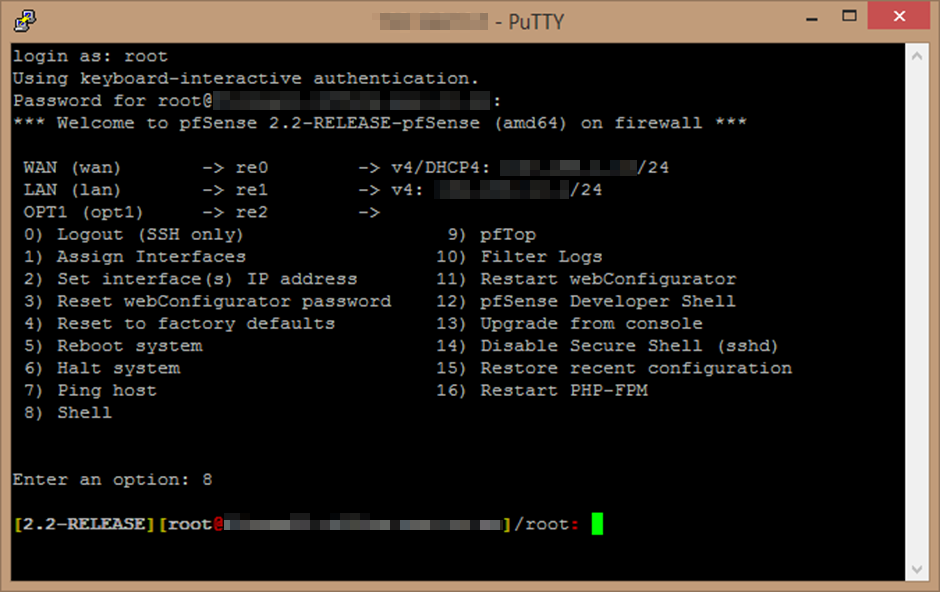
Now we need to confirm that your reports are actually being stored in /usr/pbi/sarg-amd64/local/sarg-reports/ For those running the x86 variant of pfSense, your path will be: /usr/pbi/sarg-i386/local/sarg-reports/
ls /usr/pbi/sarg-amd64/local/sarg-reports/
You should see a directory for the year(s), an images directory, and an index.html file.
Now, let’s get rid of anything which might be sitting in the location where the sarg GUI is expecting to find it’s index file.
Caution! rm -rf is one of those awesome commands which can REALLY bork your system if you get it wrong. Be *sure* you have typed everything correctly before executing the command
rm -rf /usr/local/sarg-reports/
We now create a symbolic link from the ACTUAL location of the files, to the location that the SARG GUI expects to find them.
[Edit: note that the below is one line, there is only a space between “..sarge-reports” and “/usr/local..” – Thanks for pointing out the clarification improvement Garf!]
ln -s /usr/pbi/sarg-amd64/local/sarg-reports /usr/local/sarg-reports
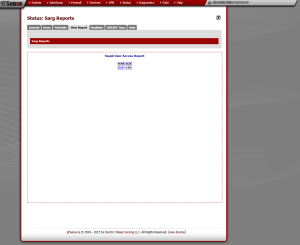
Now, refresh the page at Status > Sarg Reports > [View Report] and you should see the Squid User Access Report which you can now drill down into to explore your logs.
Comments
20 responses to “pfSense: SARG Reports not showing”
I have been trying to get Sarg to generate a report for 2 weeks your blog got me going in 5 minutes thank you. Dave
Great to hear Dave, glad it helped! 🙂
hey buddy but under ls /usr/pbi/sarg-amd64/local/sarg-reports/ the index.html is missing. what can i do ? please help
I would suggest going to [Status] > [Sarg Reports] and, on the ‘General’ tab, ensure you have ‘Generate the main index.html file’ selected. Save the changes and you may need to try forcing an update by going to the ‘Schedule’ tab, editing a report, then clicking ‘Force update now’ from with in the schedule page.
For interests sake, these are the options I have selected:
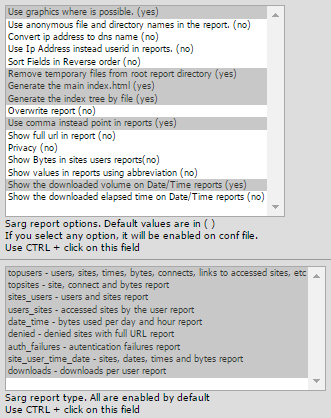
Good luck!
Hi Buddy. thanks for the information and i was able to get it running on one gateway. My Other concern is when i was trying to configure this in the other gate way and check the ls /usr/pbi/sarg-amd64/local/sarg-reports/ location the following is missing.
“pbi/sarg-amd64/local/sarg-reports/”. Please help me
Could it be that your other machine is not running the 64-bit version? It could be found in /usr/pbi/sarg-i386/local/sarg-reports (if it’s the x86 version)
Awesome ! Been trying to resolve this issue for days and now it’s fixed 😀
Thank you very much Rob ! ;D
thanks bro i was really frustrating and time consuming with no luck but with your instruction it took only 2 minutes to back it normal.
thanks again
Hey – great to hear it’s worked out for you 🙂
Thank you so much ….solves weeks of trying. Only comment is, could you make it clear that there is just a space between the two lines in the link command and option.
Hopefully that’s made it a bit clearer, thanks for the heads-up Garf
Thanks for sharing the solution!
Hello, I am using pfSense 2.2.2 and Sarg 0.6.4. I want to display Sarg reports in MB instead of just BYTES. I can’t find that option. Anyone has done this?
thank you very much !! it works perfectly !
Thank you! You also saved my day… Running sarg-reports -x for debugging I saw that the reports were being placed in /usr/local/sarg-reports but after that, listing that directory nothing was showing up… Your solution did the trick.
Let me “hijack” your help to get a one word answer if you dont mind: Do you know if it is possibile to have the “Voucher” associated in the reports?
I am using squid as a transparent proxy and right know I’m just getting the IP address of the client in the reports which is not enough for what I would like to have…
I’m able to view the index.html file. the sarg-report folder contains all data subfolder, there is images folder. but not index.html.
I have launch “rm” and “ln” command.
I remove and reinstall all packages but no solutions…
ooooh great. Spent over 2 days trying to figure out but it took only 2 minutes using your guide. Thanks so much
works perfectly – thank you very much
Hello ppl, i have question about sarg reports. Is it possible to sort(generate report) users’ accessed sites by time (not elapsed time on website) but chronologically access time?
Great Solution, I had the same issue, but now all is running.
Thanks for this explanation. 😉