My laptop is slow to boot – painfully slow. Slow to the point that, after entering my credentials, I’ll go make a coffee or grab an architecture document to review – anything to avoid the minutes of chugging away which occurs whenever the boot scripts are doing their thing and all the Windows background processes are starting up.
This is where fun little tweaks such as those available in the Windows System Configuration editor come in handy. This is a little known tool which allows you to view and edit the things which load during your windows boot. Of course, because you can edit things in the startup files, it doesn’t mean you should. You can probably make quite a mess of your system if you get too free and easy with the clicking via this tool – so make sure you understand what it is you’re telling you machine not to do when if you decide to start unselecting options.
For me, the big one was to change the number of processors available to the startup sequence from 1 to 2 and allow maximum RAM to be utilised. To do this (these instructions assume Windows Vista, but XP should be the same – possibly with different dialogue box layouts), first you’ll need to startup the Windows System Configuration editor – Click Start, Run, and type in ‘MSConfig’. You’ll likely be asked for authorisation/administrative access to run the utility so, assuming you can grant such things, the first screen you’ll see looks like this:
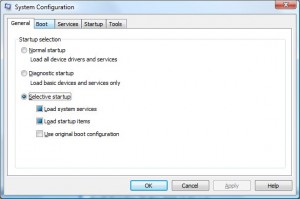
Click the ‘Boot’ Tab
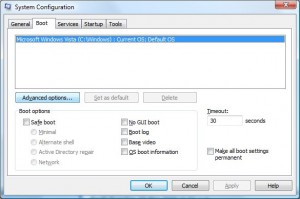
And select the ‘Advanced Options’ button
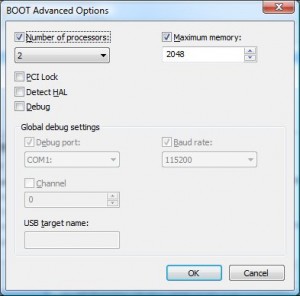
And there’s the money shot, change the number of processors, the maximum allowable memory, click OK to save and you’ll be asked to reboot.
Good luck.
Comments
One response to “Hacking with MSConfig – Speeding the boot process”
I'm too scared (and busy at the mo!) to do this 😀